Today, April 19th, is the Record Store Day of 2014. As somebody that very much enjoys buying records, I figured I should celebrate by showing how to buy records from my very favorite record store.
For as long as I’ve owned a CD player I’ve been buying CDs. Even in this modern age I still do as I much prefer physical media over digital. Holding the packaging, having the booklet to flip through somehow helps me appreciate the music more. Throughout the years my channels to obtain Korean CDs have varied with YesAsia and mrkwang acting as the main providers. Nowadays I get most of my music from Hyang Music while visiting Korea–I make sure to go bulk shopping in the small store at least once every time I’m in the country.
But it’s totally possible to shop from Hyang Music even if you’re not in Seoul or Korea. It just requires a credit card, Internet Explorer and a bit of confidence to navigate through all the Korean on the site. Since I just had to place an order for myself, here’s how to do it!
Before getting started, take care to use Internet Explorer as you will need to install ActiveX controls to complete the purchase. If for any reason you get stuck while attempting to follow these instructions, take a screenshot and share it in the comments and I’ll do what I can to support you.
Please note that only credit cards enrolled with a 3D security solution such as Verified by Visa or MasterCard SecureCode can be used for online purchases from Hyang Music
Finding what you’re looking for
One of my favorite ways to find new music is to just browse what happens to be available. Hyang Music has an excellent Korea Indie section that is always worth a visit. If you already know what you’re looking for the search will help you, but be aware that many artists are listed under their Korean name only and that the search will only work for complete terms (e.g. ‘사람12’ will get you nothing, so look for the full name ‘사람12사람’ instead).

Adding items to your cart
Once you know what you want to have, press the button with a shopping cart symbol that says ‘주문하기’ (1 in the image below), meaning ‘order’. All items that are successfully added to your shopping cart will show up at the top of the floating shopping cart area to the right.

Once you’re satisfied with your selection, press the ‘주문하기’ button in the floating shopping cart (2 in the image above) to proceed to the Hyang Music Shopping Cart area.

While in the shopping cart area you can remove items from your order or update the quantities.

Selecting the right shipping option
The Hyang Music Shopping Cart page is also where to decide on the shipping option to use.
Shipping inside Korea is 2,000 won for orders less than 25,000 won and free for orders more than 25,000 won–unless you live on an island, mountain our military base camp in which case you need to check the box to the right and pay 2,000 won extra. You can also choose to pick up your order in the store, free of charge.

For shipping to foreign countries, the shipping cost depends on the destination. Click the checkbox after ‘해외 배송’ if you want to send your order outside of Korea. In this case the next step is to click the link that says ‘배송료 보기’ to open the overseas delivery pop-up.
In the overseas delivery pop-up you can scroll down to see the shipping table. The cost which will be applicable to you, depending on the weight of your order, will be marked in red. Since the only shipping option is EMS this becomes quite pricey for small orders, but on the other hand you’ll be able to track your order all the way to your doorstep.
To get the right shipping cost for your order, simply click the checkbox for your region and press the button that says ‘완료’. After this you will see two lines of text in Korean ending with the price for shipping to your destination. Press the new ‘완료’ button for the pop-up to close and have shipping and total cost updated.

When you’re done selecting your shipping option, click the button that says ‘비회원 주문’ to place your order if you’re not an online member of Hyang Music. Use the other button if you have already successfully registered with Hyang Music online.
Placing your order
Once you’ve pressed the non-member order button you’ll be taken to the Order/Payment page.

After reviewing your order, the first step will be to add your details.

Next you’re asked whether you want to send the order to yourself or to somebody else. If you select the yes option (예) the details you just entered above will be added also for the receiver. If you want to send the order to somebody else you’ll instead want to add their information according to the below.

Once you’re done with all the address details there are some extra options to consider. Adding bank account number for refund and phone number for SMS notifications will not be applicable if you don’t have any Korean numbers to put there, but you may well want to enter a message to the store. Most importantly you will need to make your choice among payment options.

Checking the credit card option for the first time you will get pop-ups regarding installation of an ActiveX control. In order to proceed further you’ll have to complete that installation.
Next step is to confirm your order, but not before agreeing to the terms of use and the privacy policy.

At this stage Hyang Music may throw you a warning about your choice of payment option not being any good. Just ignore it and try again a few seconds and/or minutes later until you succeed.

Paying for your order with credit card
Once you succeed in loading the LG U+ application you will need to agree to a few things more with regards to LG U+’s use of your information. Press the giant pink button at the bottom that reads ‘다음’ (next) to get to the credit card details.

Now it’s time to pick the right credit card. Only Korean cards will be visible at first, but if you press the pink link that says ‘더보기+’ (see more) you’ll get to a menu that allows you to pick an international Visa or MasterCard.

Time to add your credit card details. Fill in everything that is required for your card type. The e-mail address field should already be prefilled since before. Don’t forget to check the box to say that all the information you’ve provided is correct before again pressing the giant pink ‘다음’ button.

And we’re done! You should receive an order confirmation from Hyang Music upon completing this step, and within a few days of everything becoming available and sent off you should receive the goods you’ve ordered.
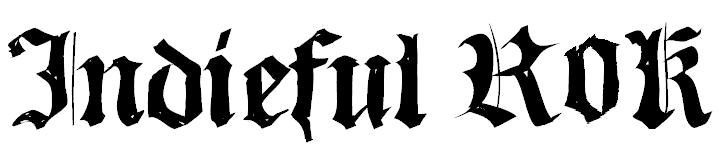




This is amazing. Thank u soo much. I just went back from seoul and hyang music is definitely my fave place to shop indie music. Eventhough the offline price is a bit high compared to the online price, its much cheaper than purple record. Now I wonder if the price including the shipment is similar or higher compared to yesasia. I guess i need to do some experiment afterwards. Thank u again.
Very glad you like it :) Since it’s EMS the shipping is quite expensive for small orders outside of Korea, but once you have a big enough size shopping list it plays to your advantage. Plus there’s a lot more to choose from (e.g. releases that don’t have big distribution, vinyls, t-shirts, etc.) and the order arrives within a few days rather than weeks. Let me know if the instructions in the post are not enough and I’ll try my best to clarify ^^
thanks for the useful tips! though I got stuck after filling out the credit card info.
Oh, that’s too bad. Had the procedure changed or was there something else that got in the way?
it said my credit card was not enrolled in 3d secure authentication (error 303). I emailed LG U plus (the one handling the payment processing) but never received a reply. maybe they don’t accept foreign credit cards? I wanted to buy from hyang music since they have some albums that are not available on yesasia.
So I tried this recently and it turns out that if your bank’s credit cards aren’t enrolled in the Verified by Visa or Mastercard SecureCode program (my bank, Capital One, is not), then you can’t pay via the LG U Plus processor, which also means you can’t buy from Hyangmusic.com. You might try a different credit card, but neither of my cards were enrolled in either program, so I was out of luck. I’m going to see if my father can buy it for me instead.
Thanks for the info! I’ve updated the text accordingly.